Open for Booking: Allow Parents/Learners to Select & Register for an Open Session or Program
Go to app.edtonomy.com
1. Click "New entry"
Click on "New entry".
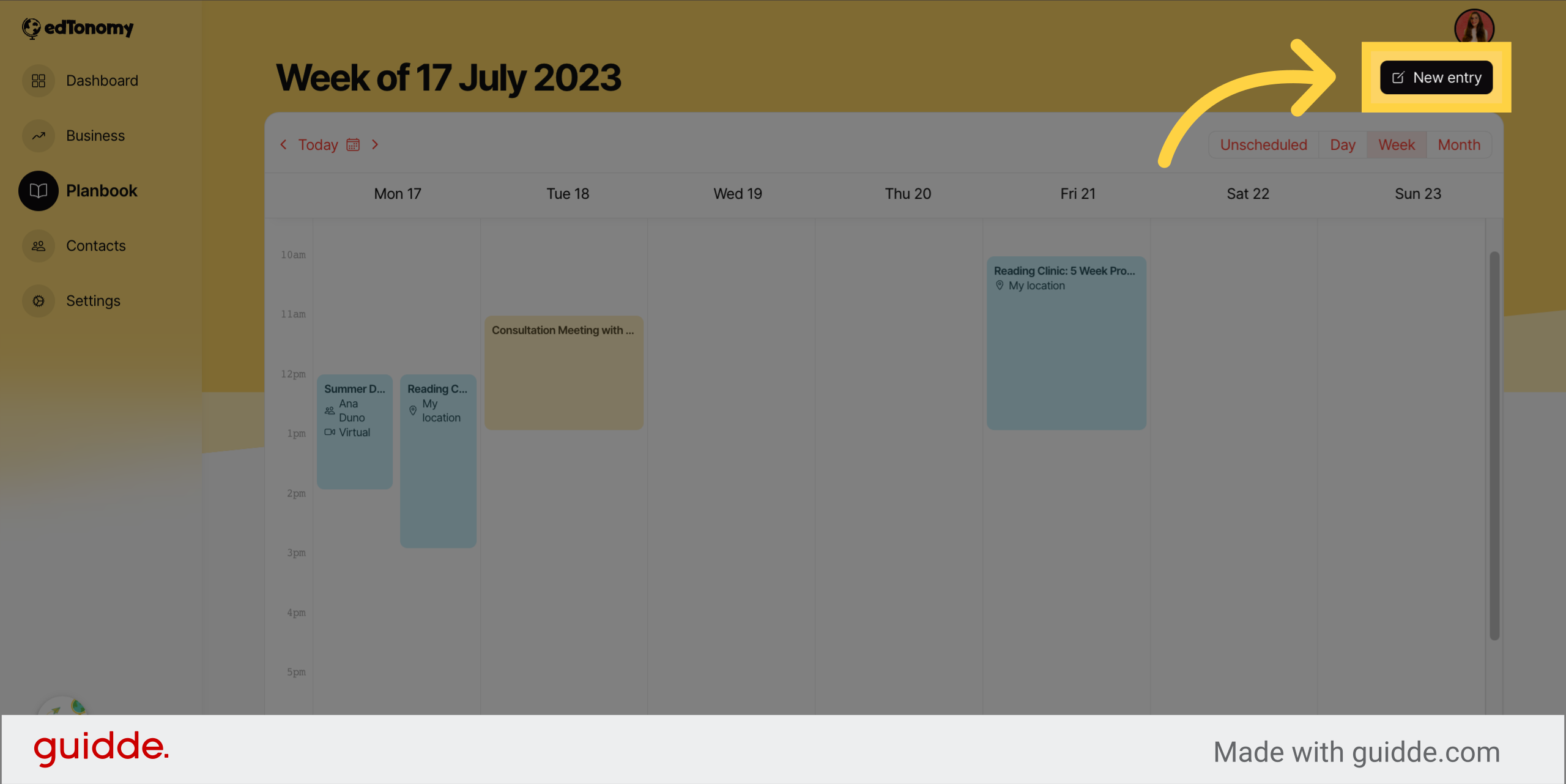
2. Click "Create"
Click on "Create".
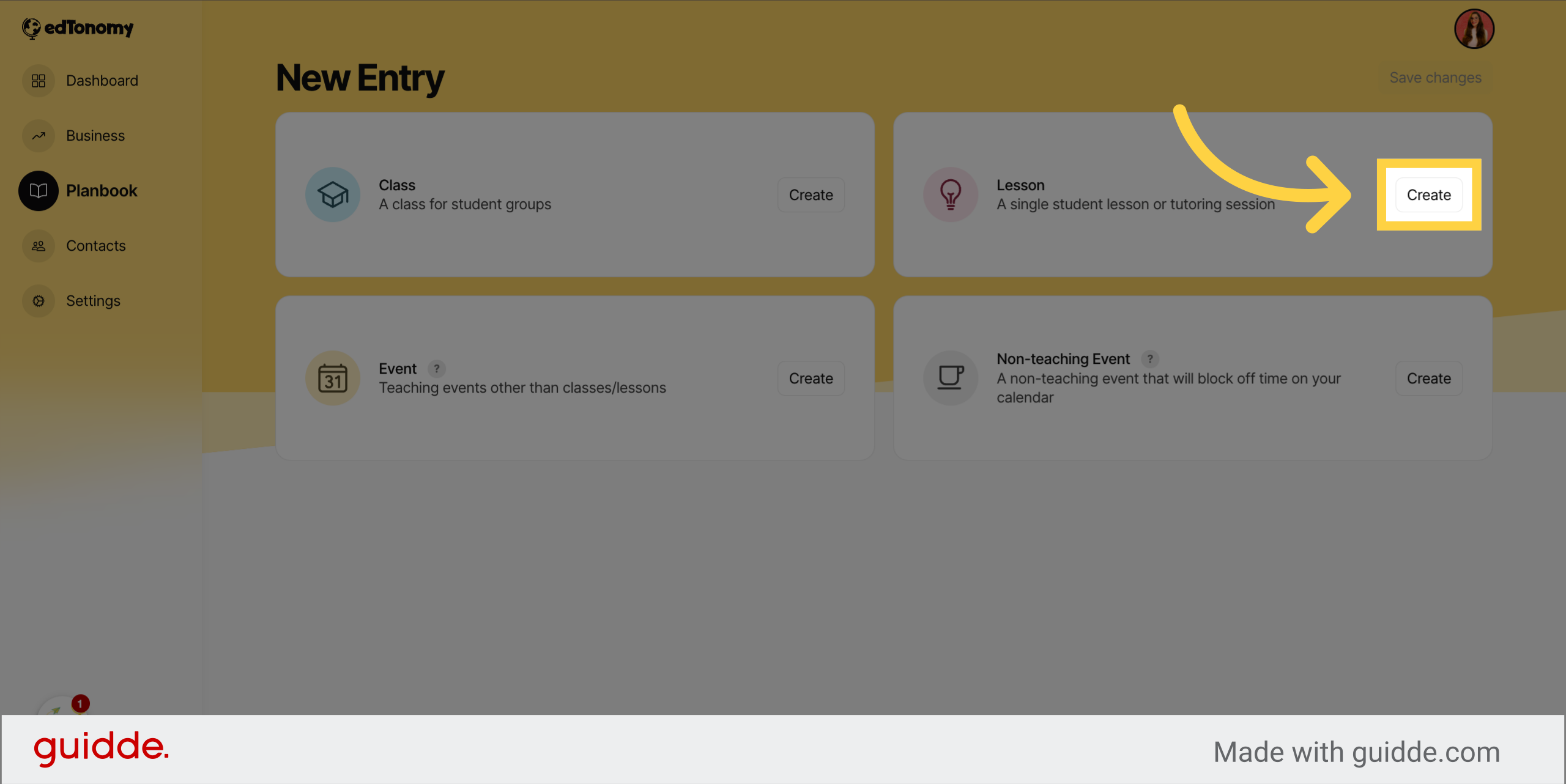
3. Fill Title of Event
Fill in "Tutoring Session: Open for Registration".
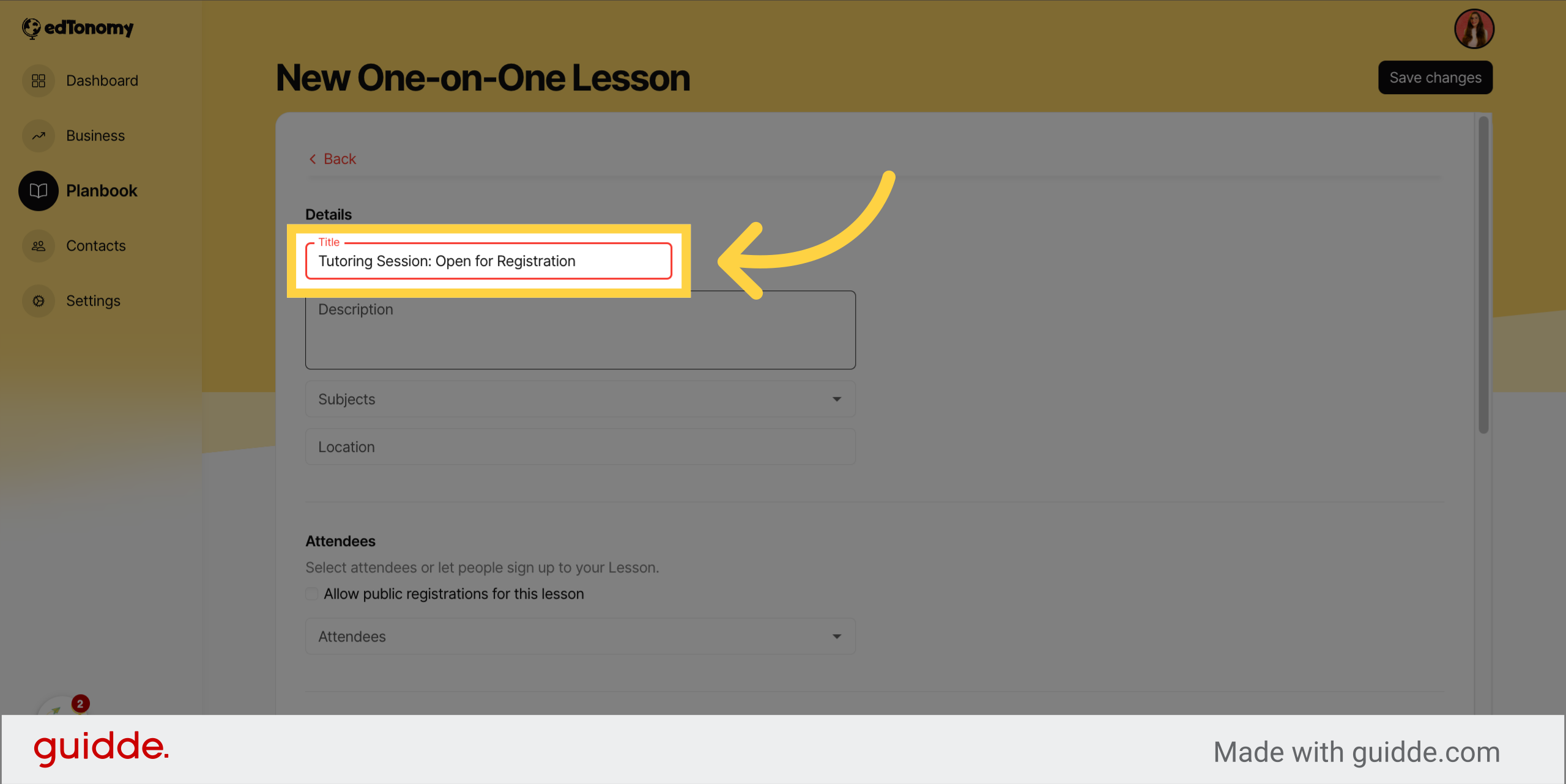
4. Click "Description" to add event details
Click on "Description".
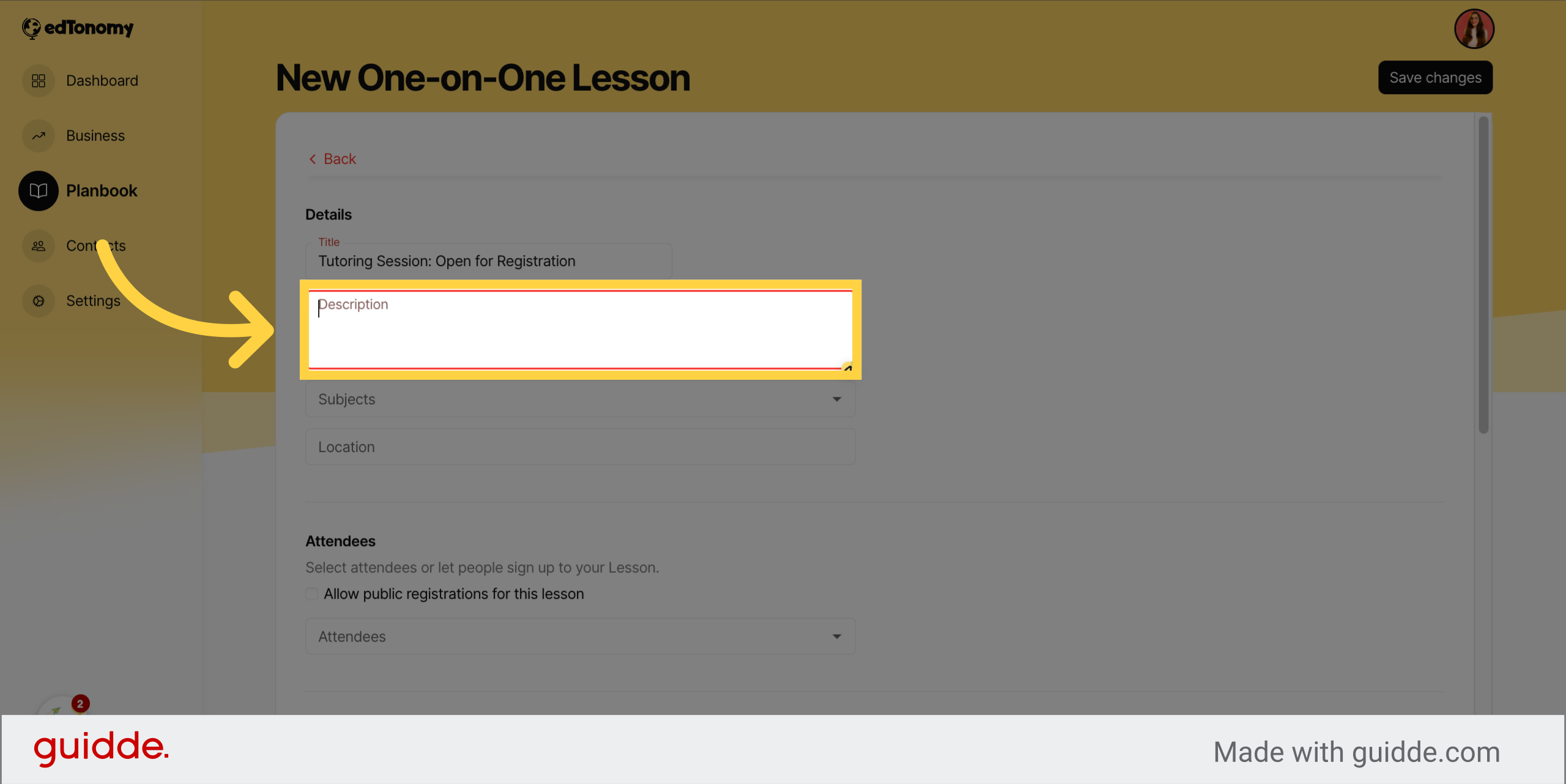
5. Fill "Select the date and time you'd like to book from the open session times available on the calendar."
Fill in the desired date and time from the available open session times on the calendar.
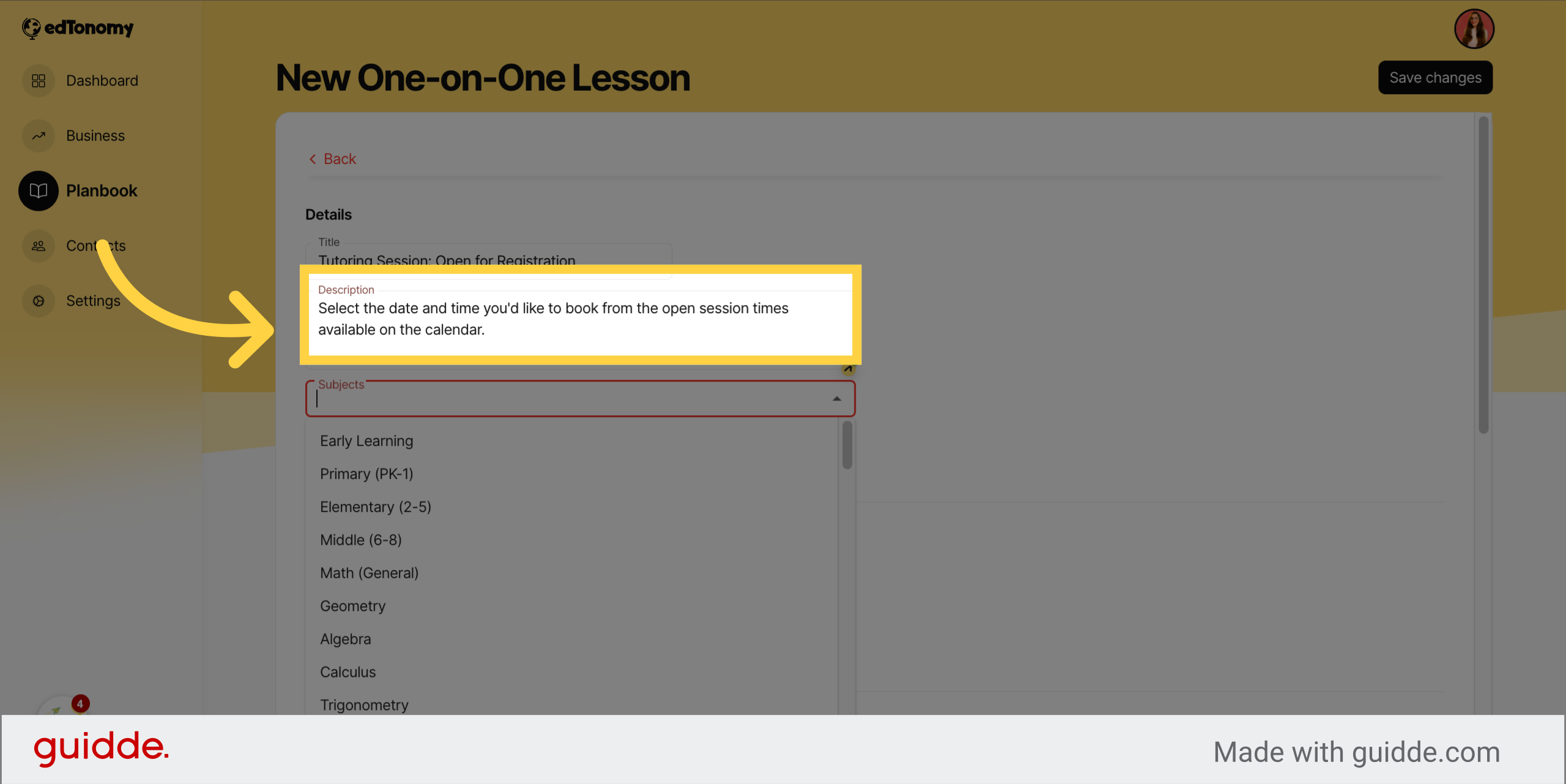
6. Click "Subjects" to add subjects or grade levels
Click on "Subjects".
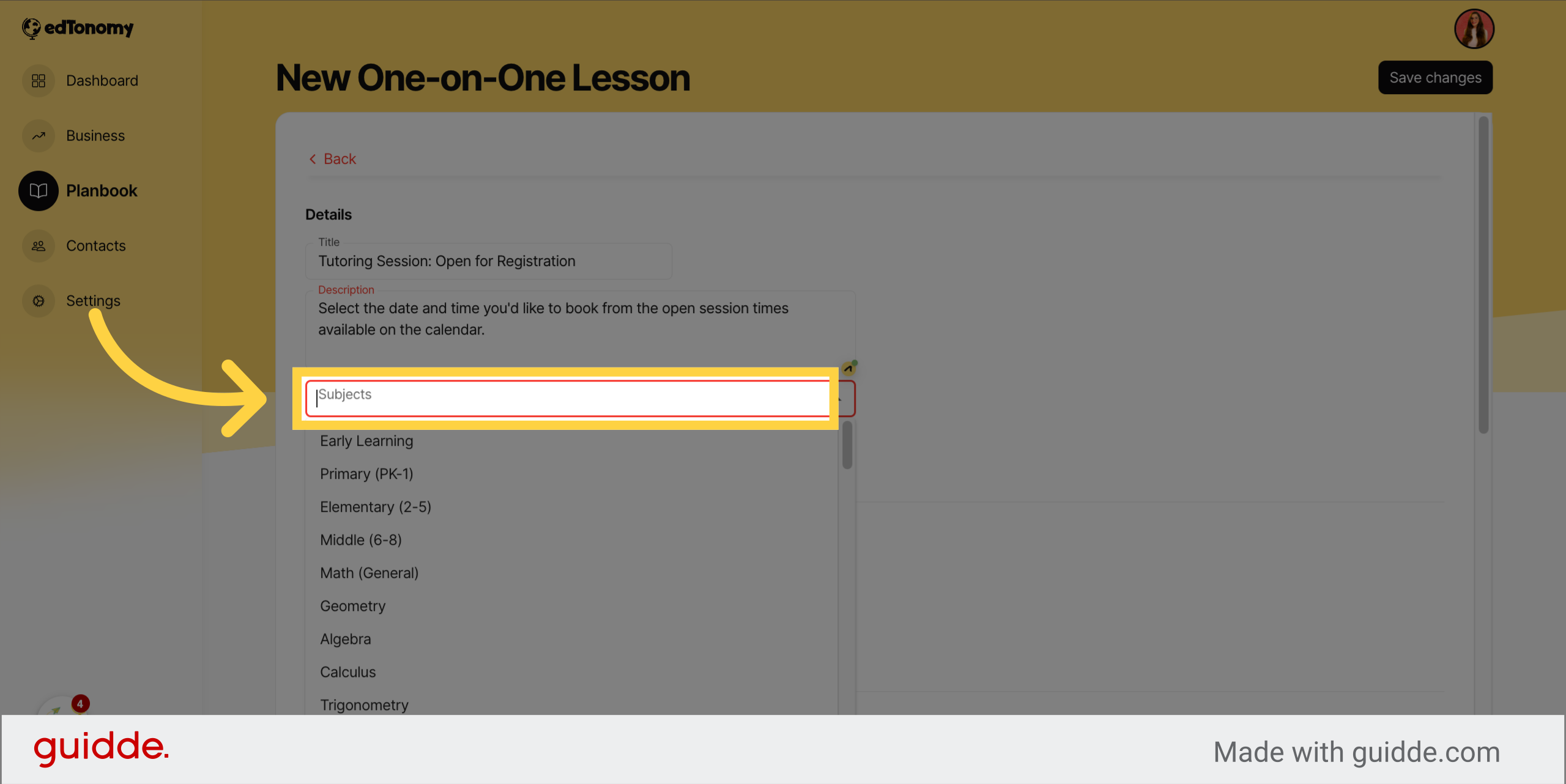
7. Click "Location" to add event location from dropdown
Click on "Location".
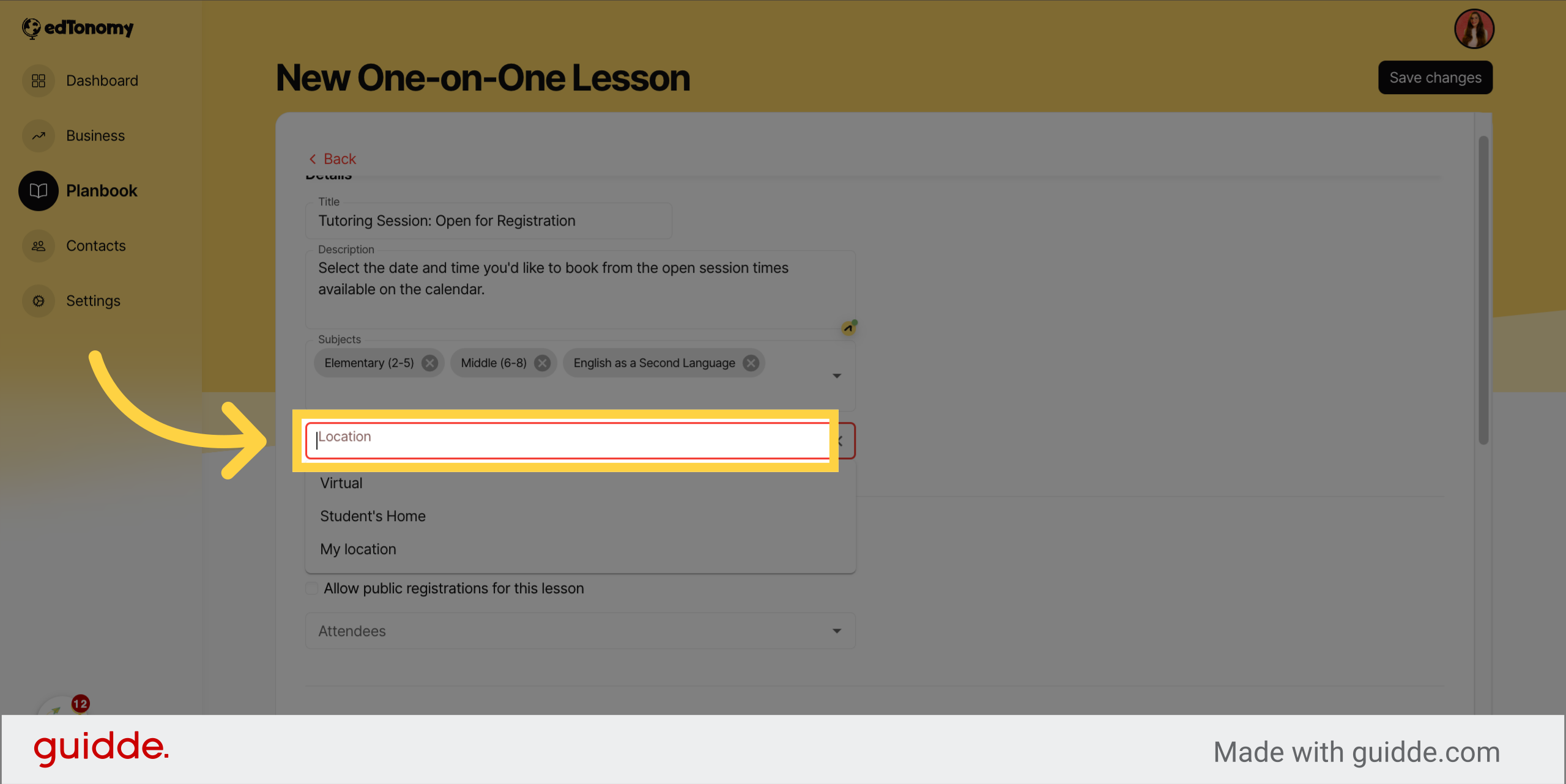
8. Click "Virtual"
Click on "Virtual".
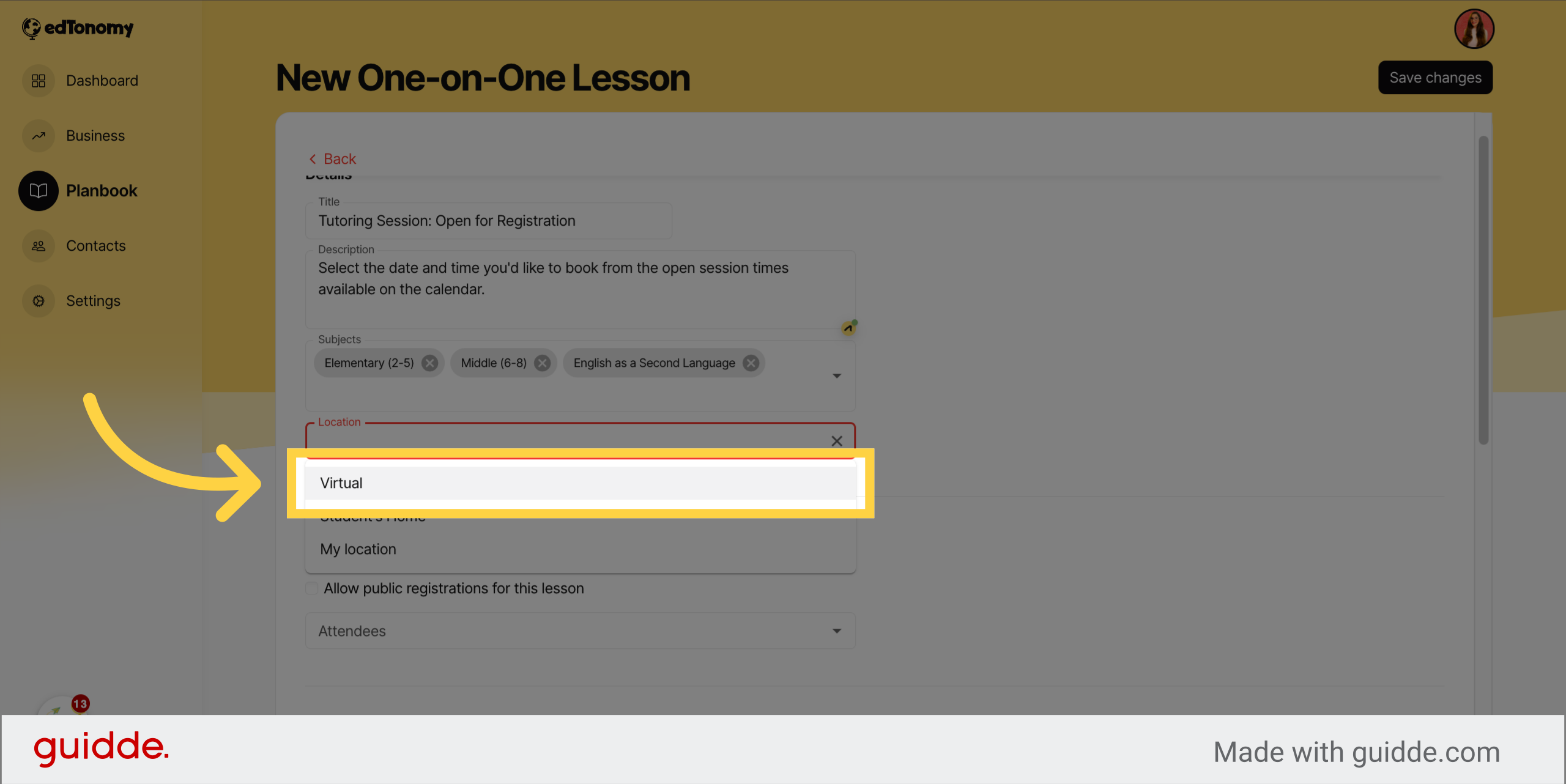
9. Click "Allow public registrations for this lesson"
Click on "Allow public registrations for this lesson".
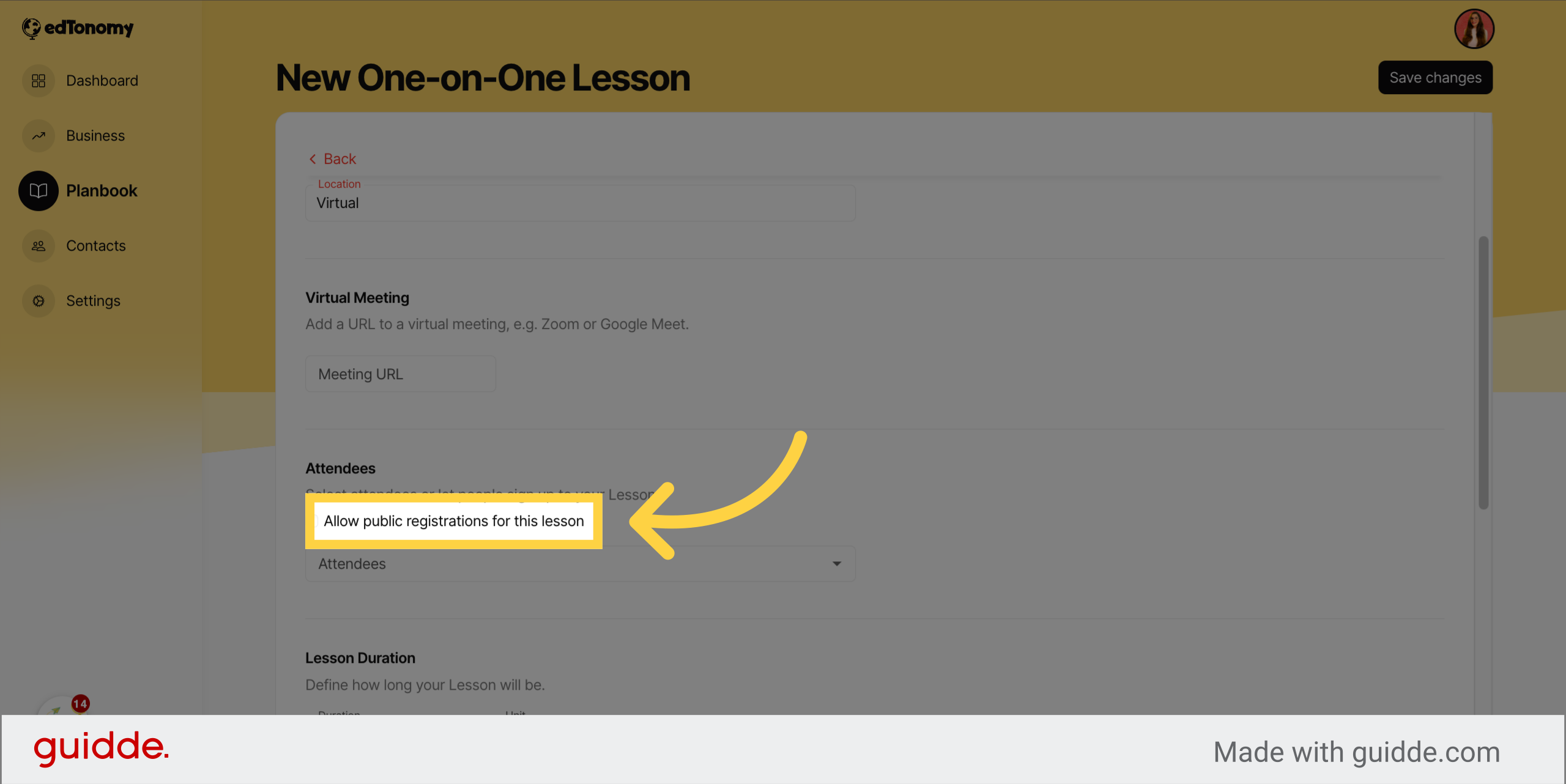
10. Click "Allow attendees to select a date and time"
Click on "Allow attendees to select a date and time".
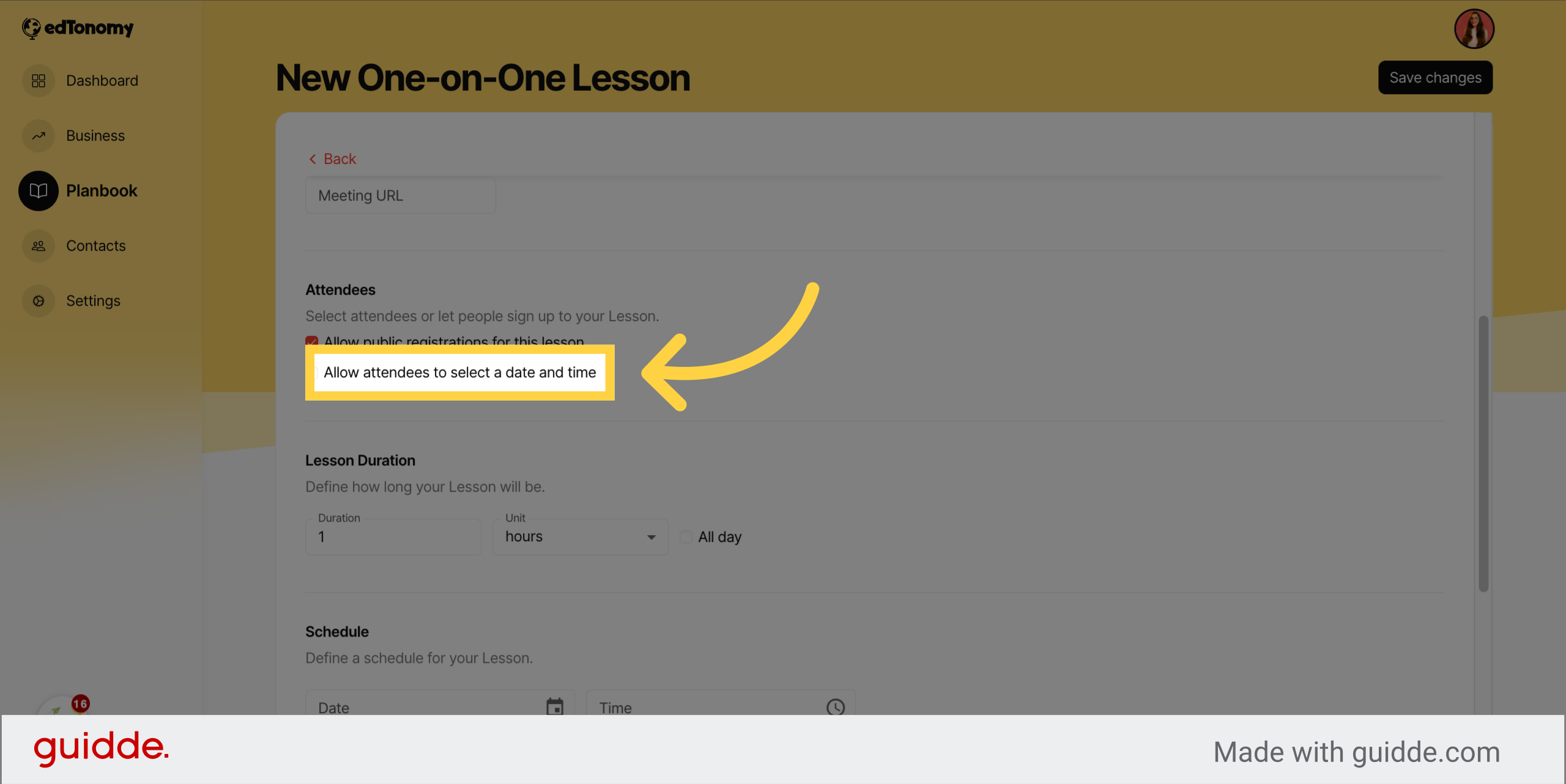
11. Set days and times open for booking
Click on "Monday".
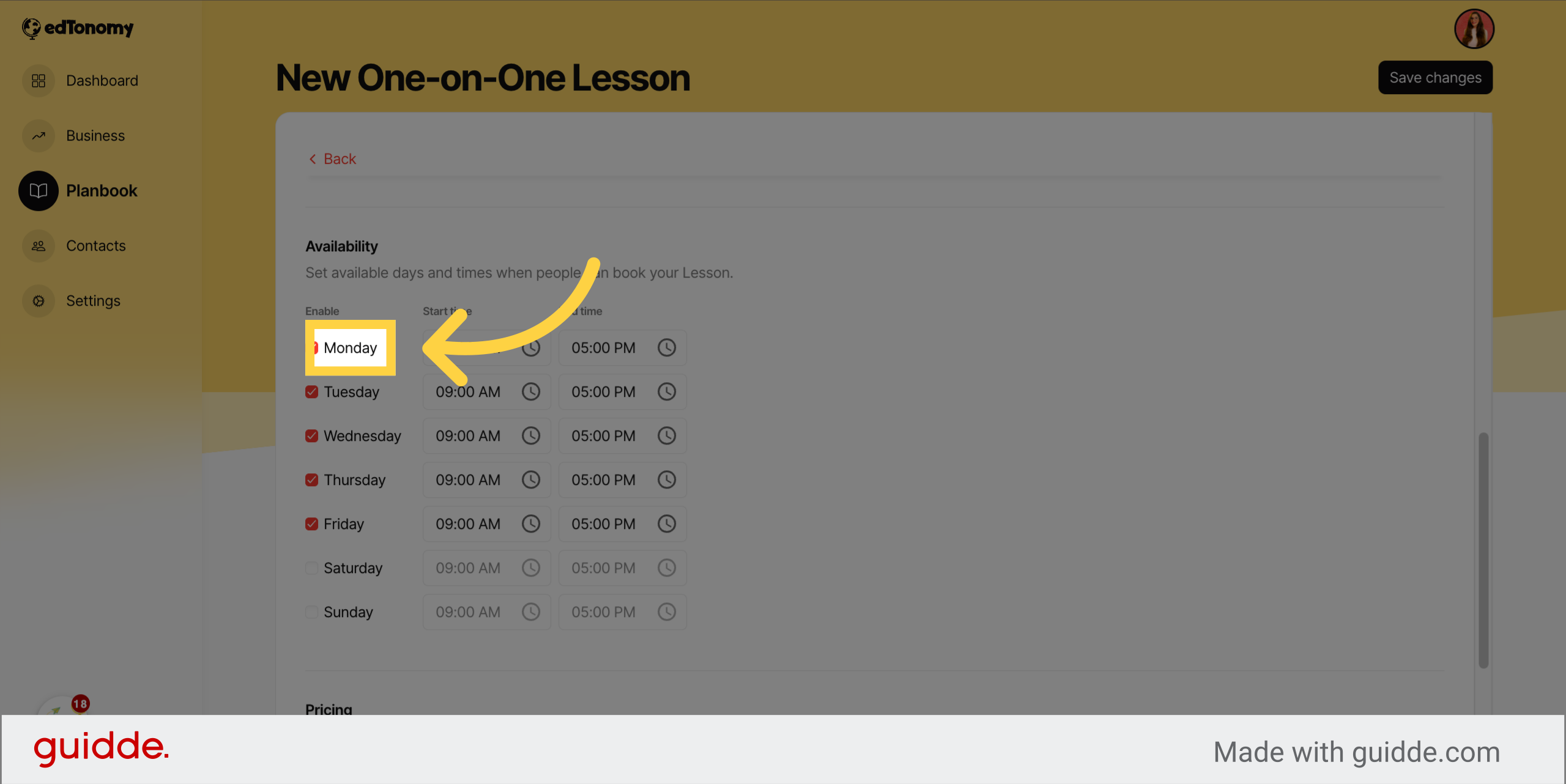
12. Click red check to disable days
Click on "Friday".
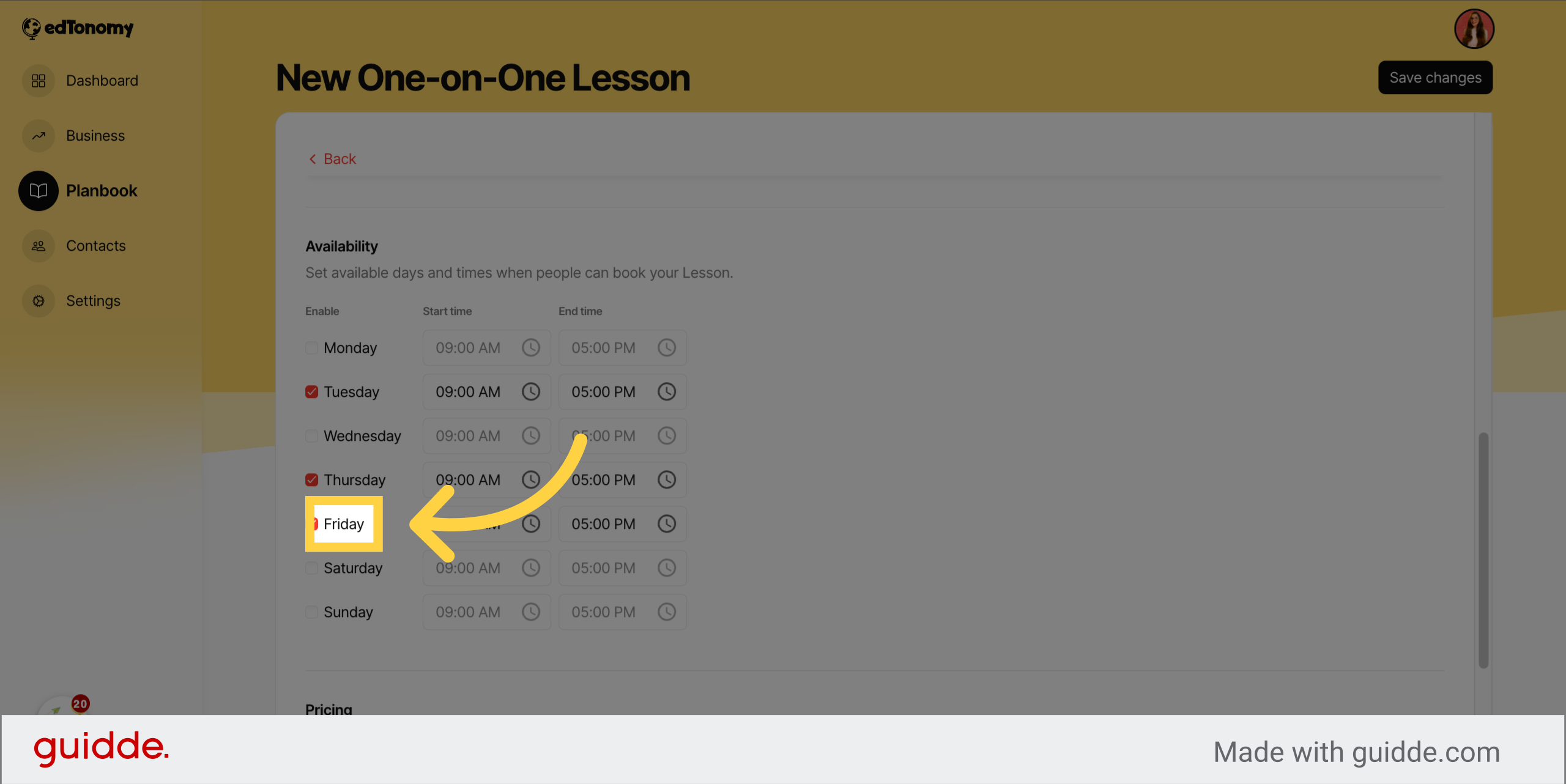
13. Set start and end times to define booking availability
Click here.
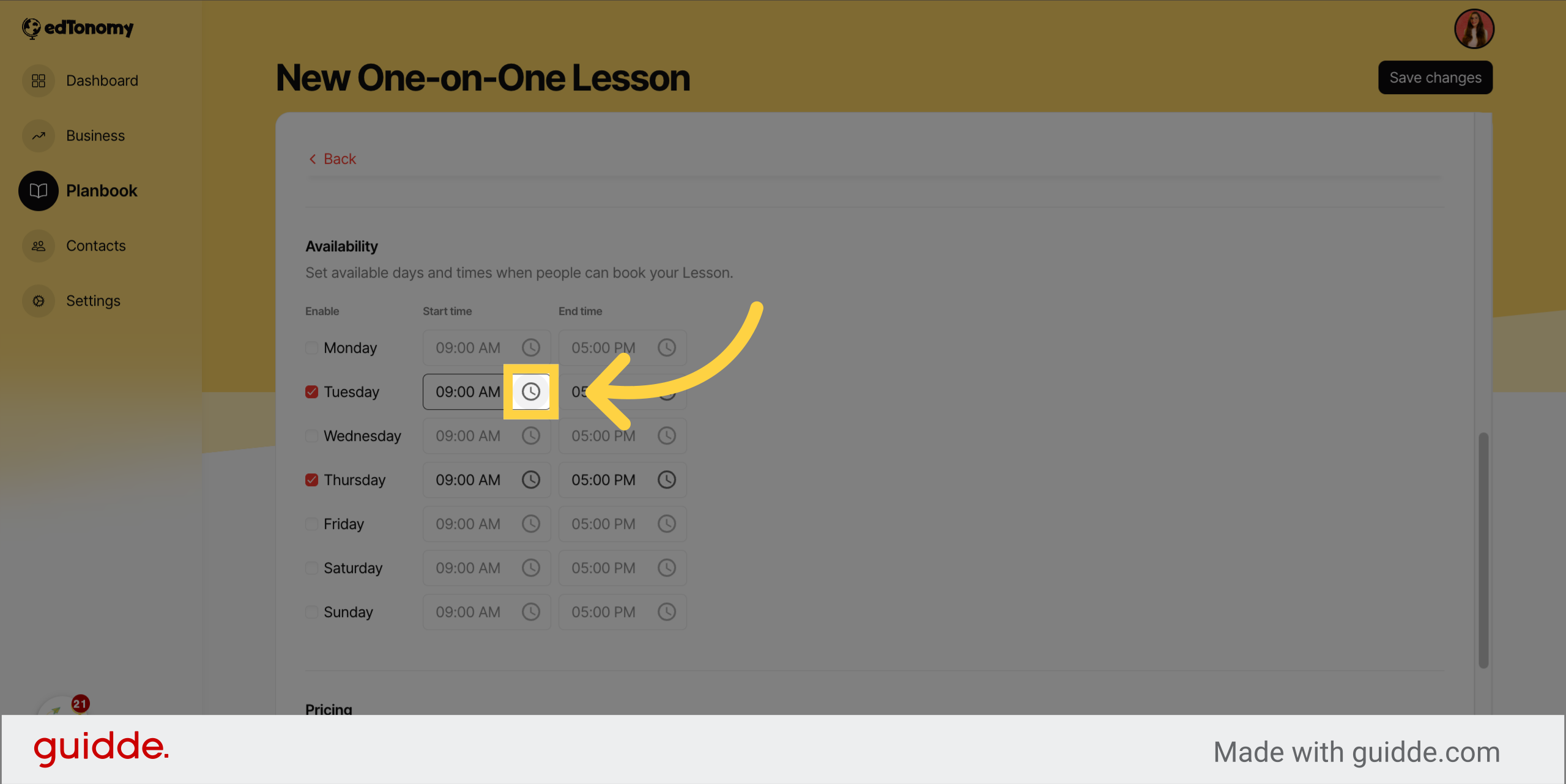
14. Click here
Click here.
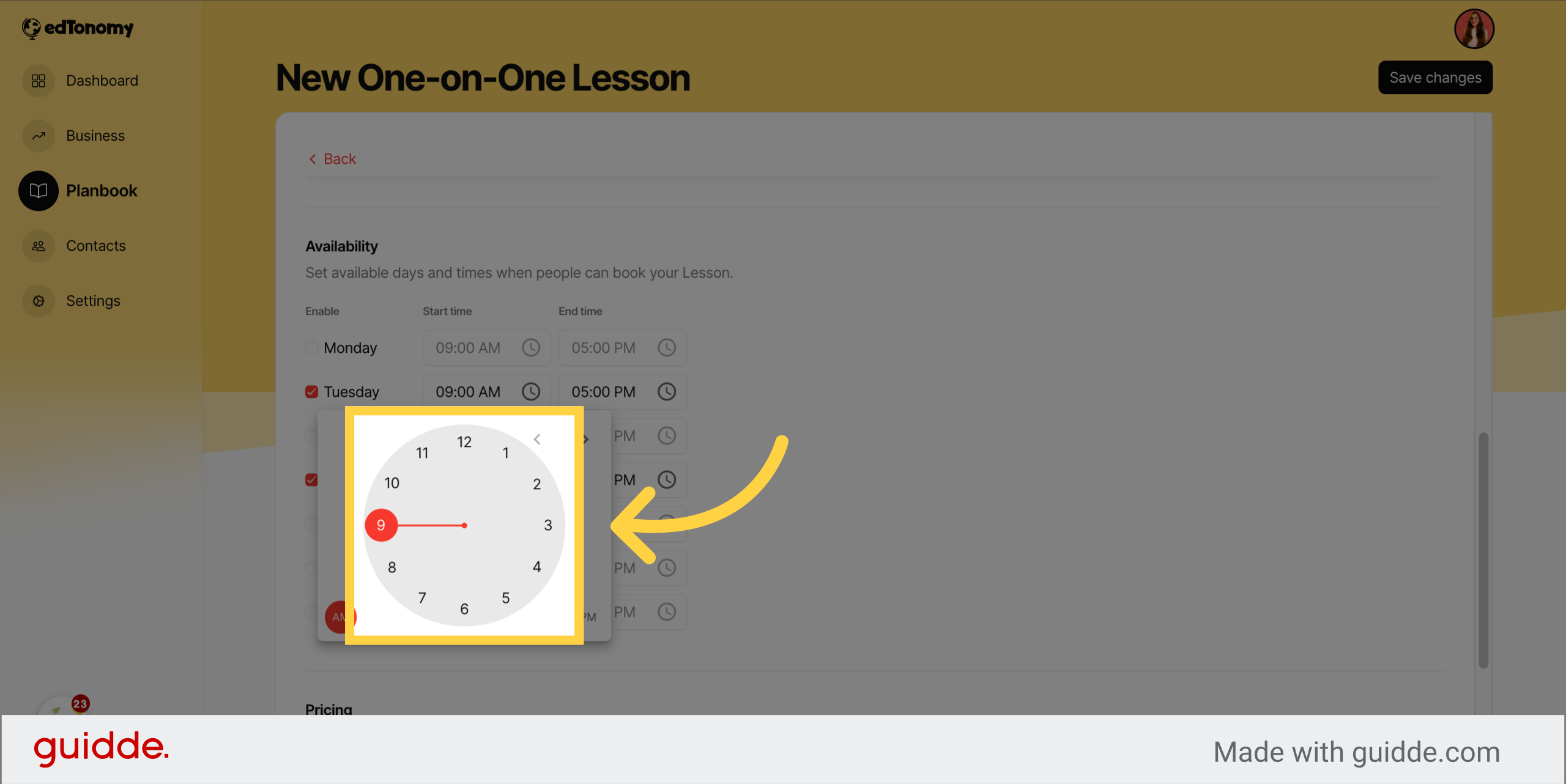
15. Click here
Click here.
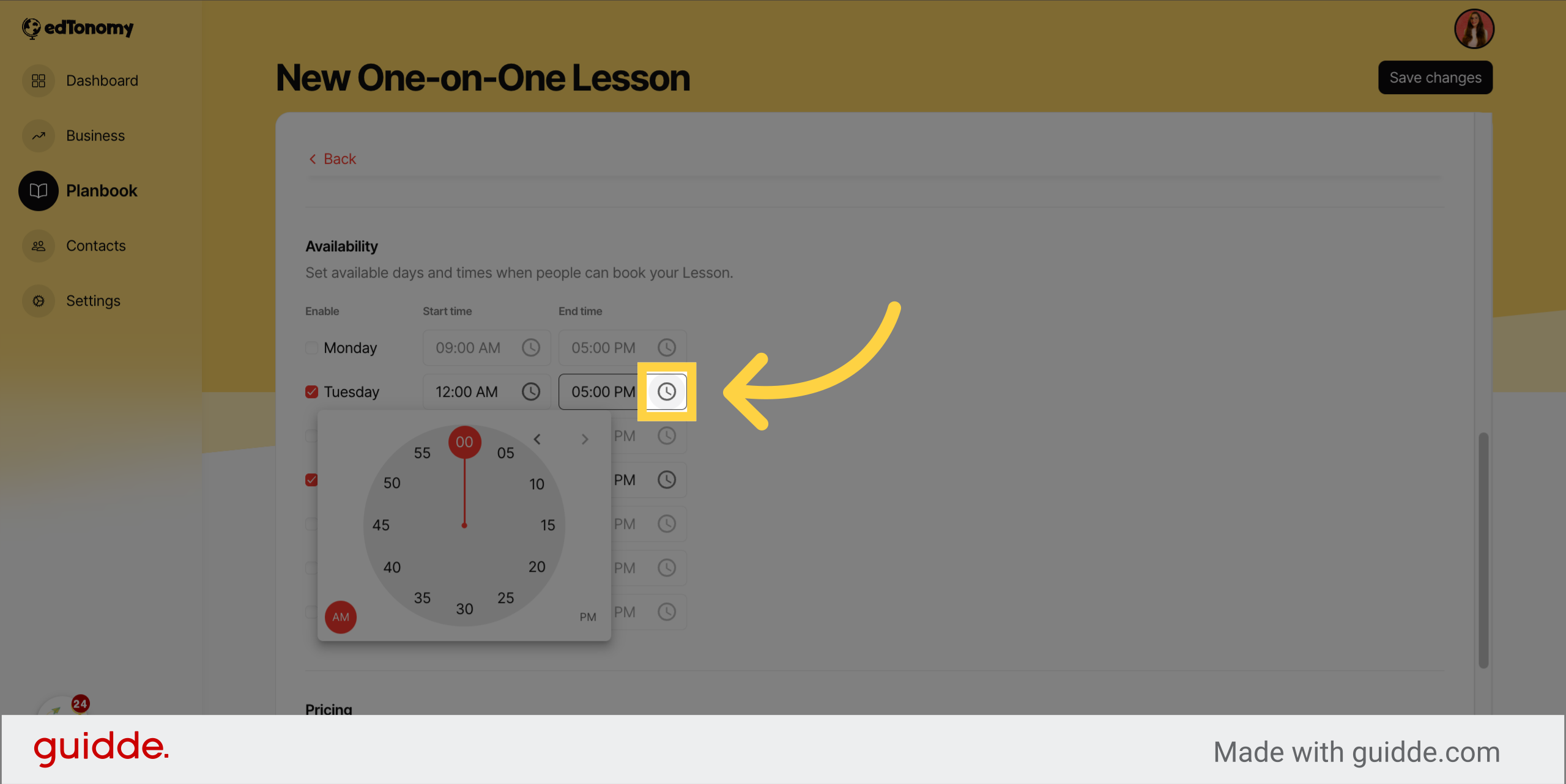
16. Click "Save changes"
Click on "Save changes".
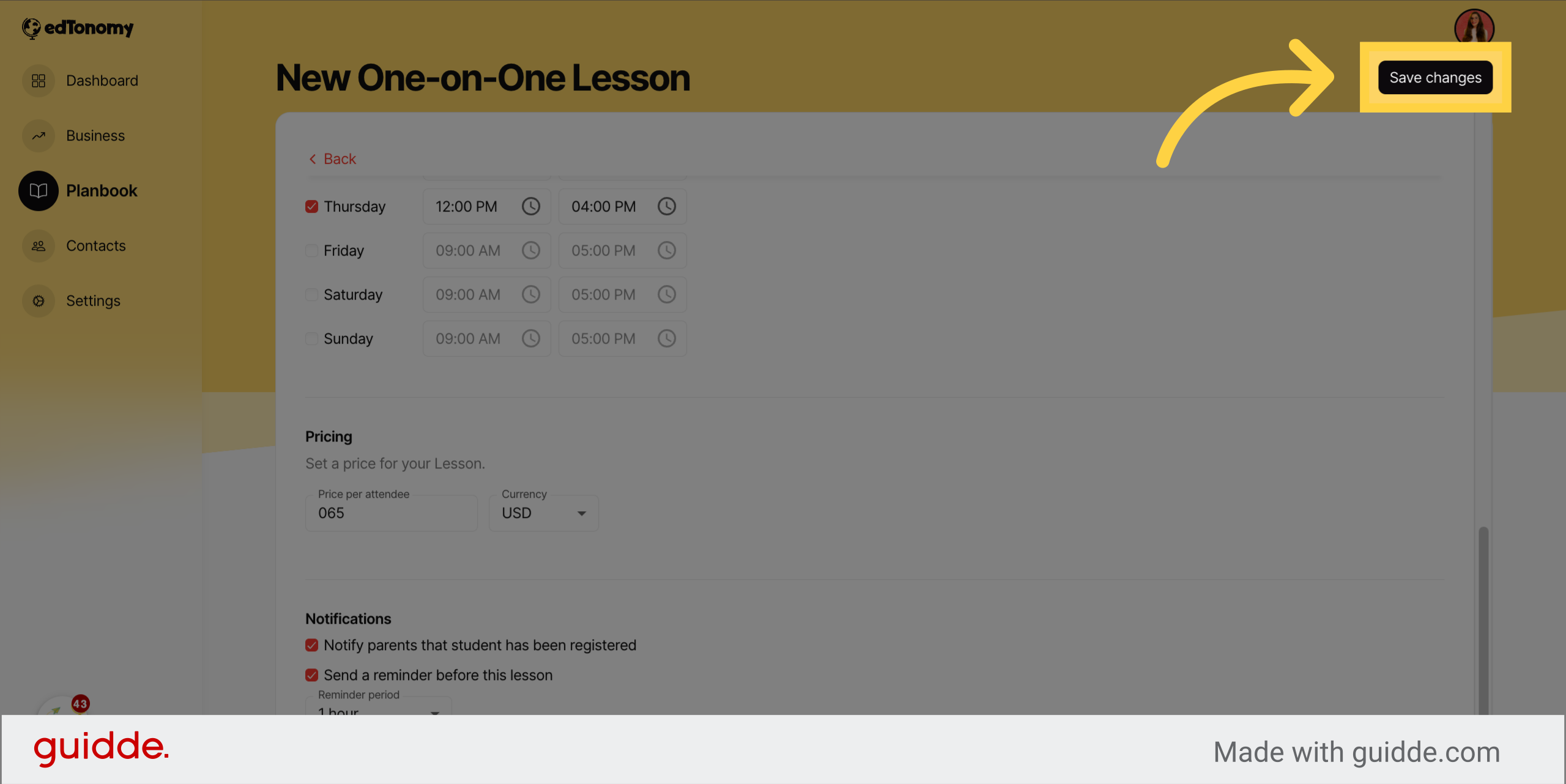
17. Click "Booking page" to see your event
Click on "Booking page".
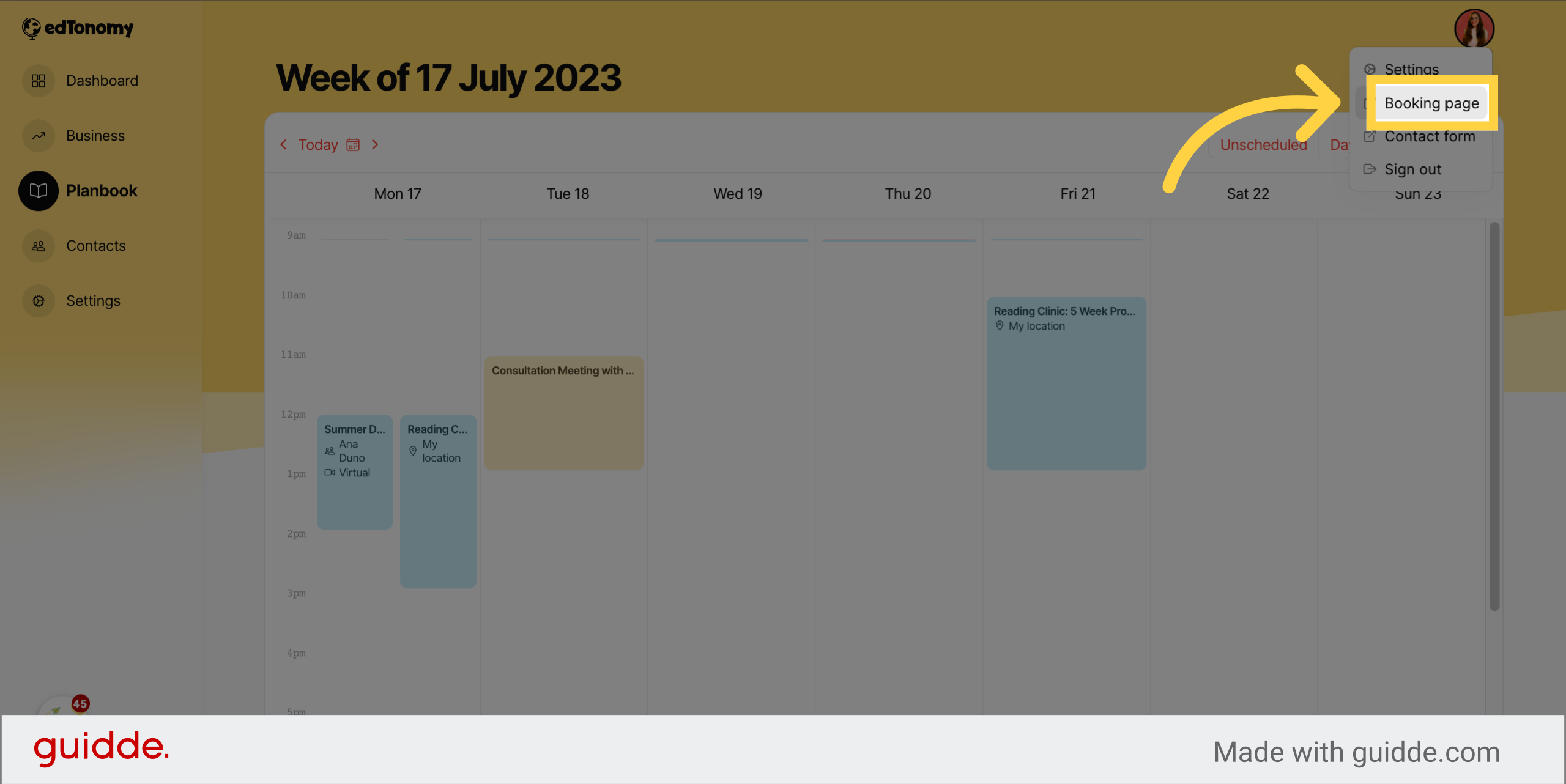
18. To schedule an available session, parents will find the event name and click "Sign up"
Click on "Sign up".
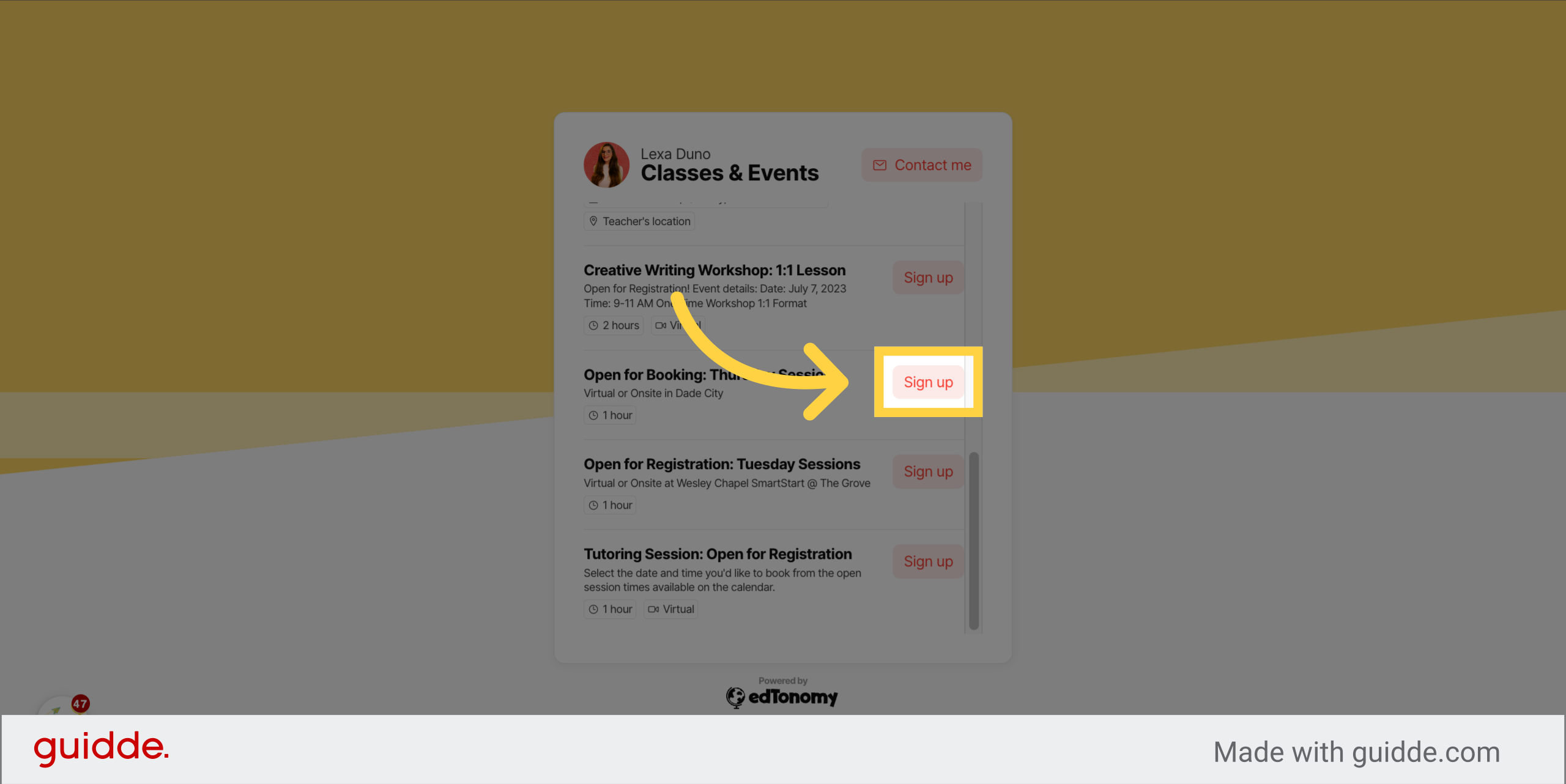
19. Then they will click on the session date on the calendar
Click on "13".
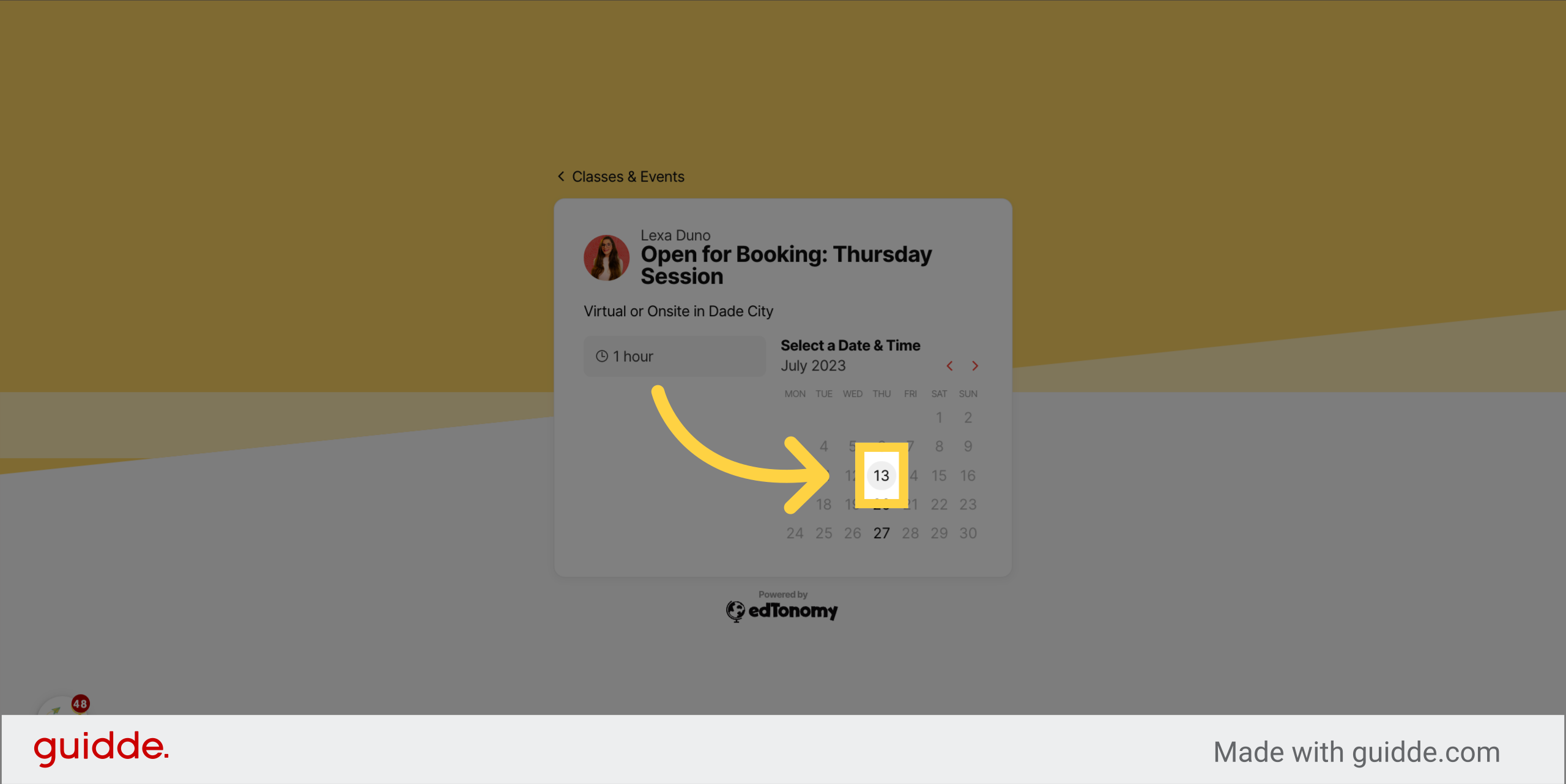
20. And click "Choose a time" to see available booking times
Click on "".
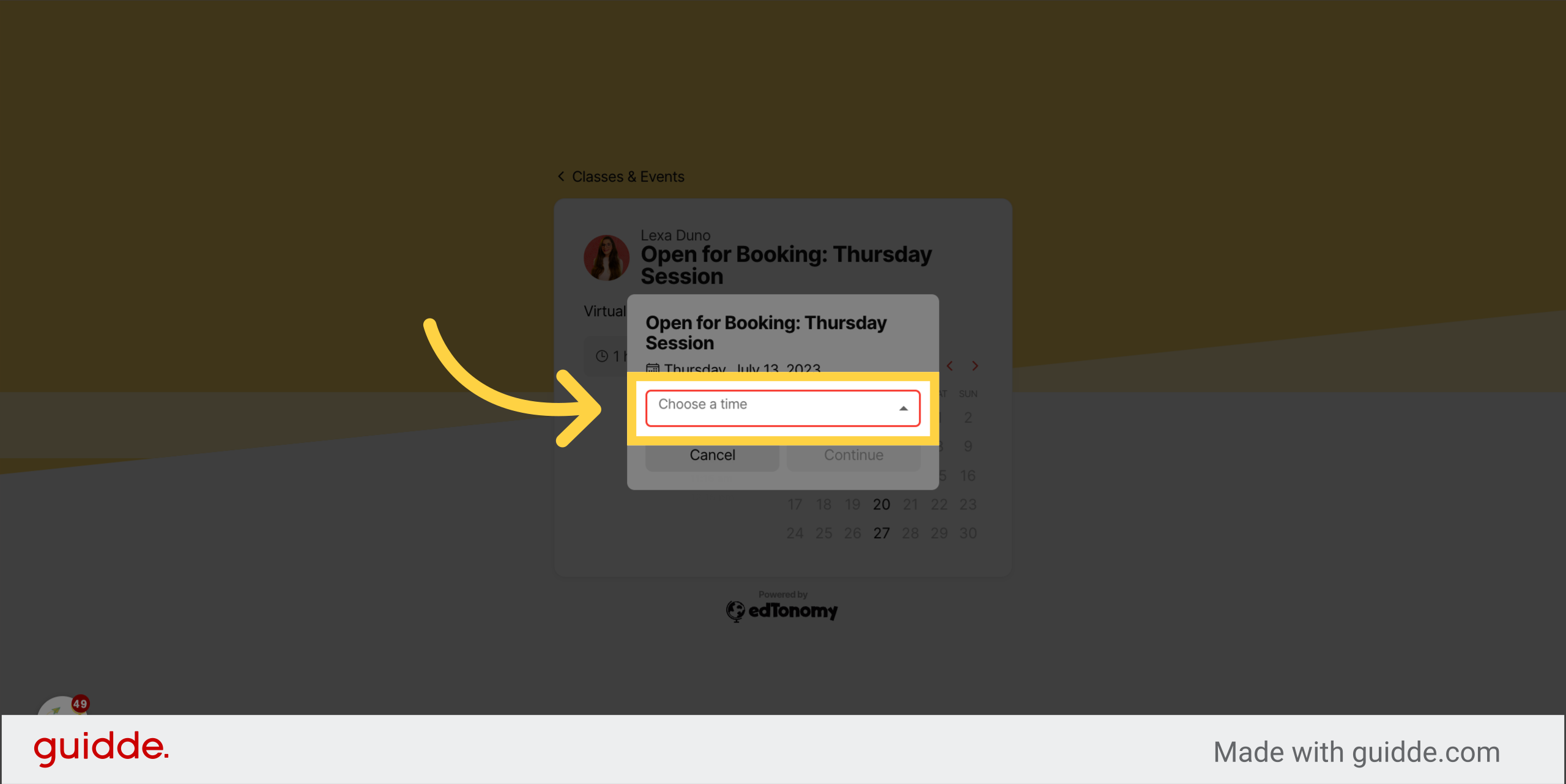
21. They'll then select an available time from the dropdown
Click on "10:15 am".
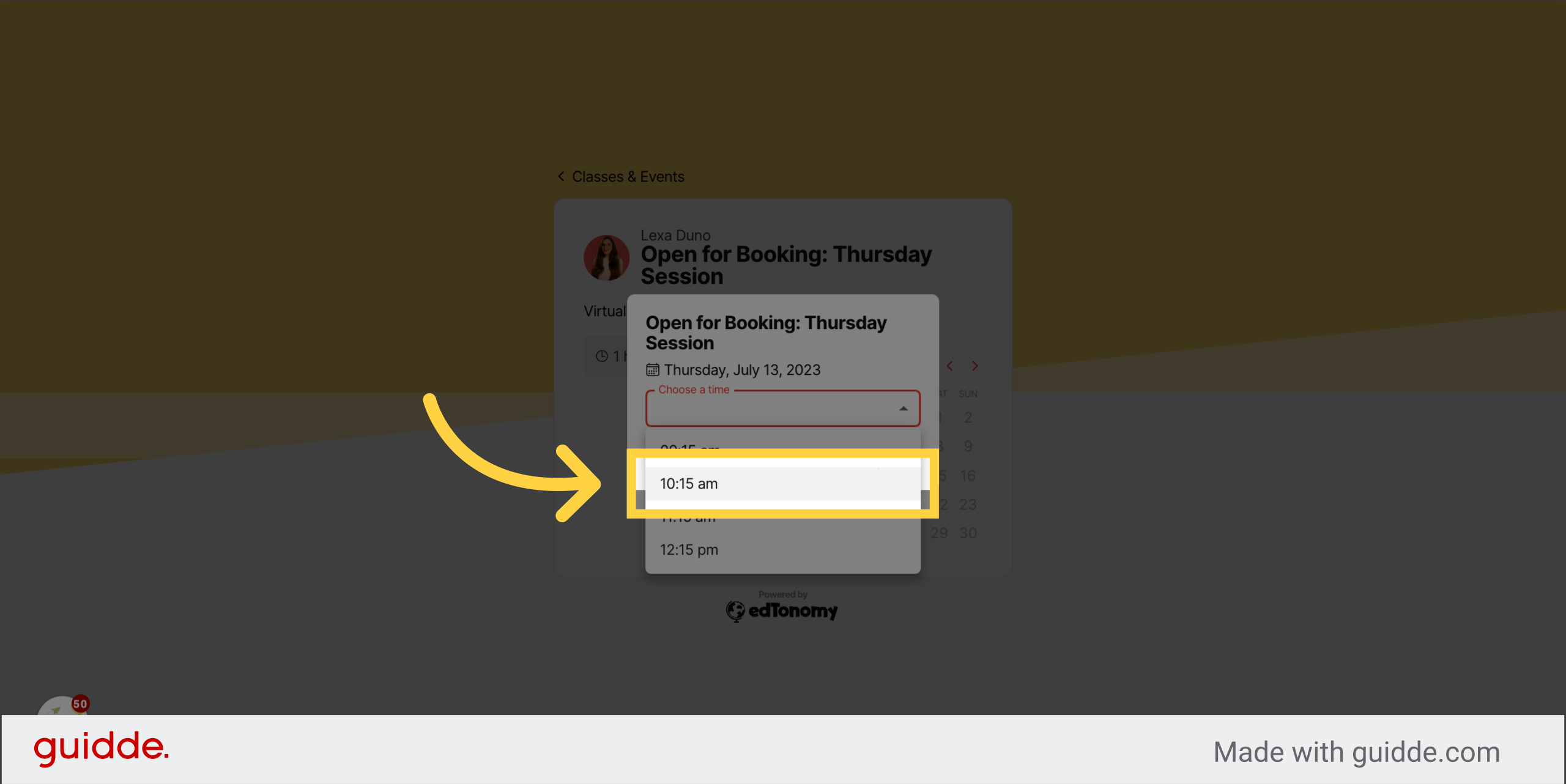
22. Click "Continue"
Click on "Continue".
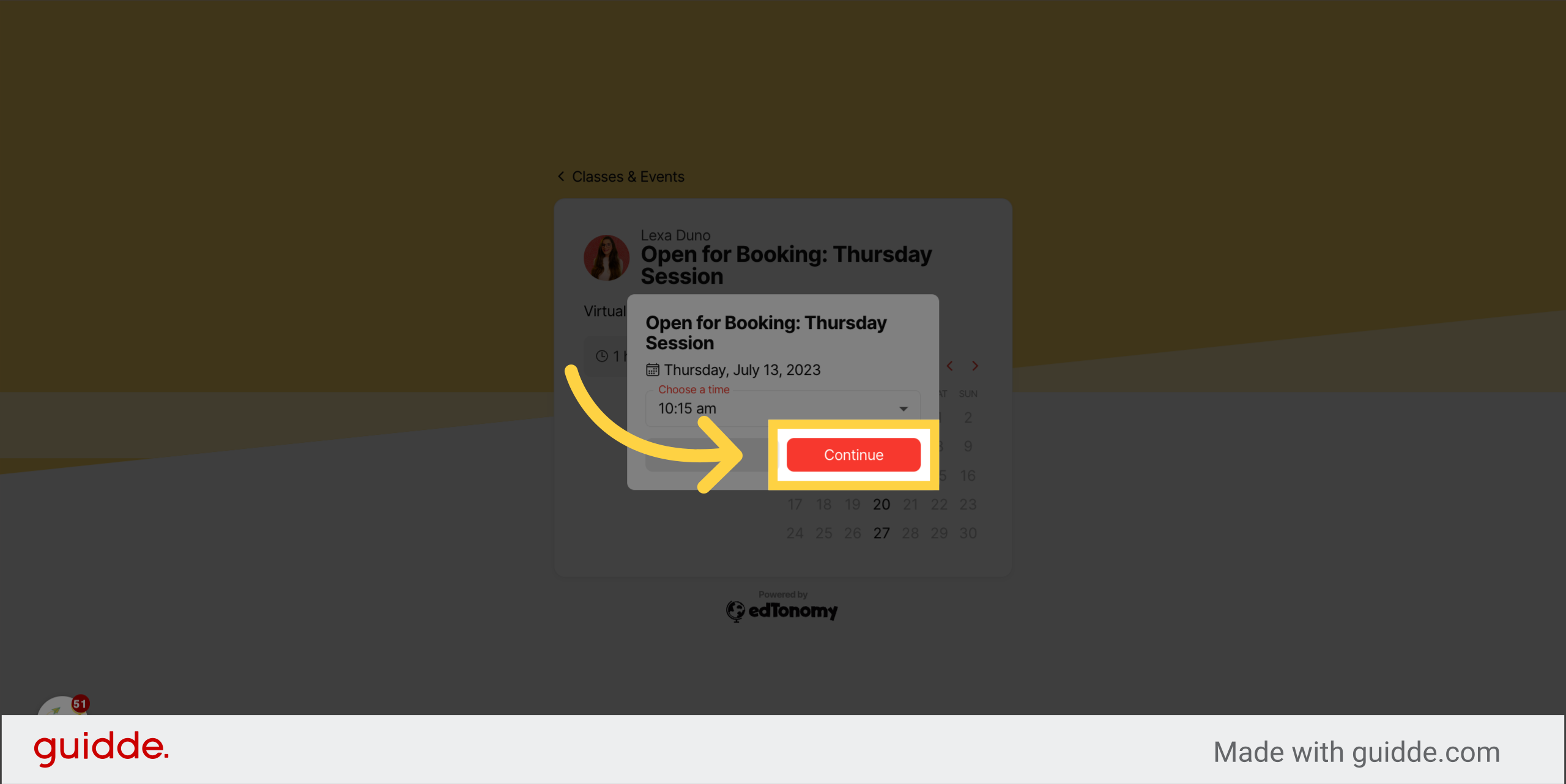
23. Click "Sign Up"
Click on "Sign Up".
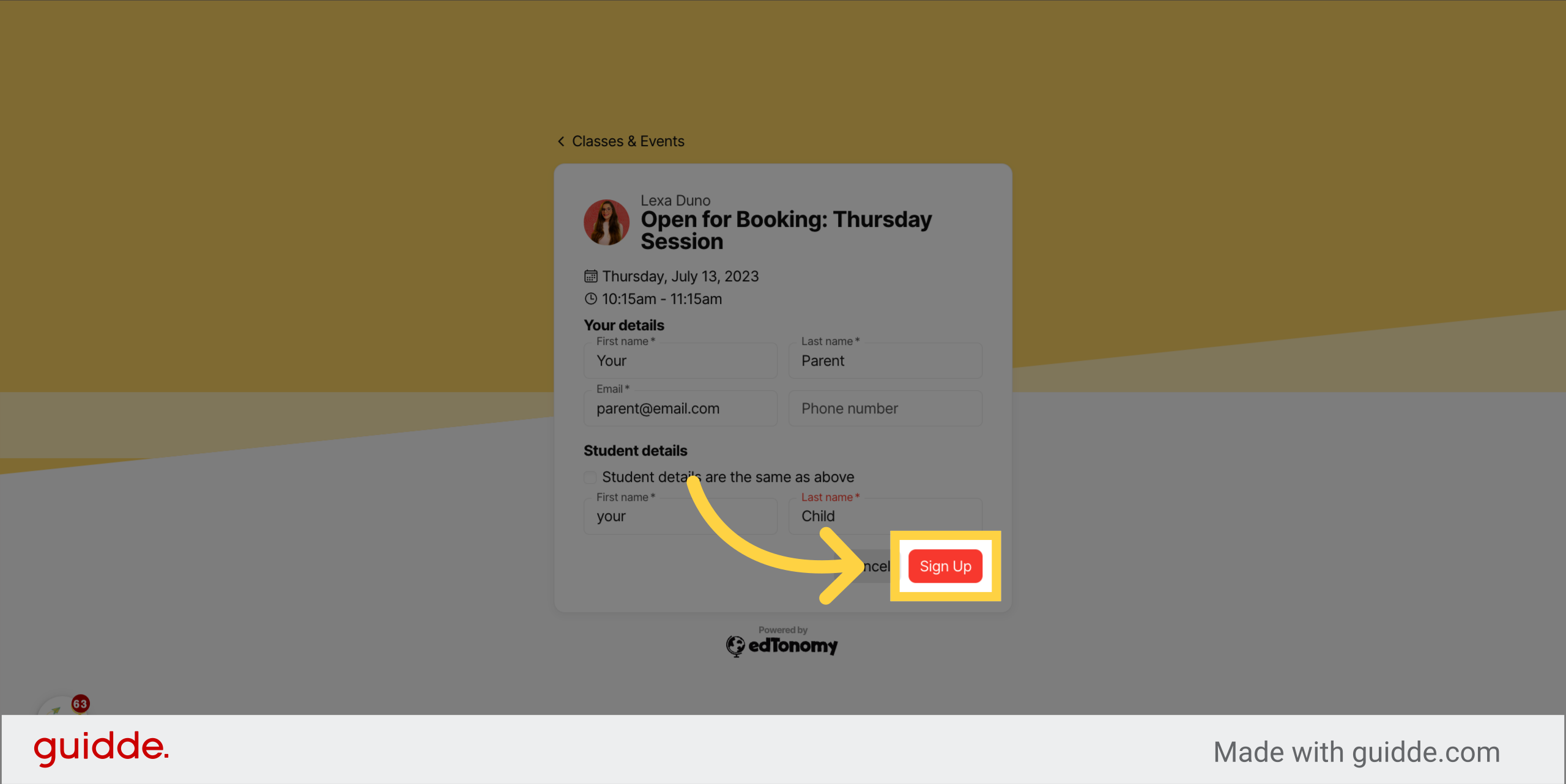
This guide covered the steps to enable parents and learners to select and register for open sessions or slots in Edtonomy.


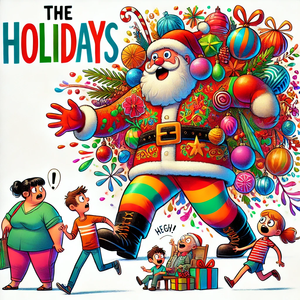


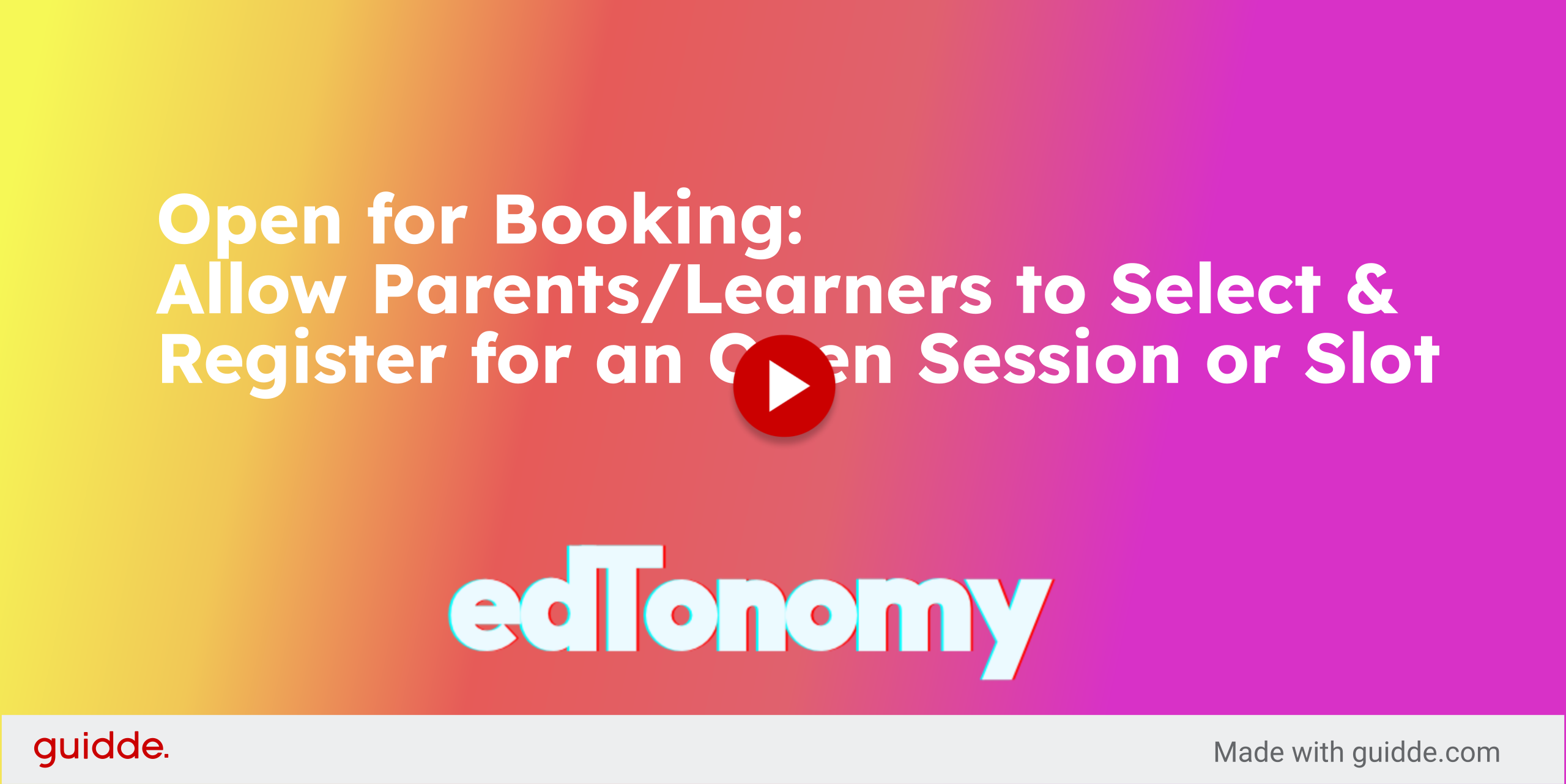




Member discussion